How to use Google maps offline
Google Maps is one of the most popular and Best navigation apps services, but it's not without its faults. One of the main complaints is that it works best with a reliable data connection, something we don't always have outside the city. Thankfully, Google Maps can be used offline, but this great feature is rendered useless without some proactive procedures. The moment your phone reads "No service," Google Maps suddenly drops out. That is unless you've saved your maps for offline access. However after reading today's article "How to use Google map offline," you can store large map areas for guidance, even when you're stuck without the reception.
The process is identical on both iOS and Android. Before we dive into the process, take a moment to visit the App Store on your iOS device, or the Play store on your Android device and check for any available updates for Google Maps. The methods mentioned in this article works on the updated versions of Google Map.
After verifying you have the latest version, launch Google Maps on your respective device and search for the area you'd like to save for offline access.
Google Maps will then show the area you find, with the name being displayed along the bottom of the screen. You will need to download the area of interest before being able to take advantage of Google Maps offline. This is what we mean when we say things must be done "proactively." The map area must be downloaded before leaving the safety of your city's secure connection.
You'll then be tasked to adjust the area to be saved via panning and zooming around, making sure to pay attention to the size limit alert along the top of the screen. Of course, there is a massive amount of information when downloading nearly two cities and everything in between them. Be ready to sacrifice plenty of storage space for your maps. These can take up to 1GB, depending on the area. Additionally, you will get a glimpse of the local weather conditions, pictures, hotels, shops, restaurants and navigation options. You will even get a travel estimate to that spot based on your current location.
Tap on the name. Next, tap on the three-dot icon in the top-right corner of your screen. Select and then save an offline map. There is a way to download this data to an SD card, though, which is a relief. Simply go to Menu > Offline Areas > Settings > Storage Preferences and switch "Device" to "SD card."
If the mapped area is deemed too large, you'll need to zoom in and repeat the process for the area left out. Once you're happy, tap on Save and give the offline map a name. To access your saved maps, slide you the menu draw and select My Places from the list of options. Scroll to the bottom of the page, where you should find any offline maps still stored on your device.
Keep in mind that any saved maps will only remain on your device for 30 days. This is mostly because the world changes nearly daily. Maps are dynamic and require updating. What happens when a new street is added, or an old one is closed? Maybe a new restaurant opened up in town. Google wants you to have an updated version of your maps when offline. Presumably, after that, the app will purge a saved map to clear up space on your device.
You can also do the automatic updating with the Google map nowadays. Just go to the Offline Maps settings and activate automatic updates. This will ensure your offline maps are regularly updated when expired. You can even choose only to be updated when using Wi-Fi, ensuring your precious gigabytes don't go to waste.
Things to Consider when Using Offline Google Maps
There are drawbacks to offline Google Maps. Here are some things missing from offline maps that are available in live Google Maps:
• Public transit routes are not available in Offline maps.
• Bike and walking routes are not available.
• Live traffic will not be employed.
• Travel estimates will not be as accurate.
• Routes can't be modified (avoidance is not an option).
Conclusion
There are other tools available for offline maps. Some like maps.me or Apple maps, etc. that allows you to download everything at once, while others offer city, state and country downloads. If you are a hunter or exploring areas off the grid, these maps may be a better option.However, for most travel and tourist needs, Google Maps does a great job of showing you what is around you, how long it will take you to get there and now, you can even use these maps if you're tapped out on data or just have a slow connection.
Thank you
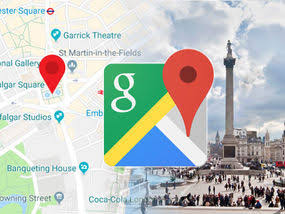


Comments
Post a Comment